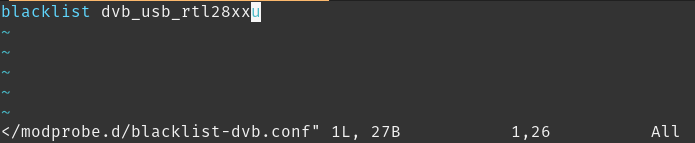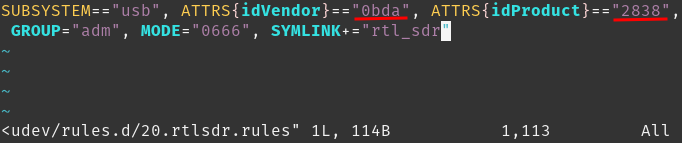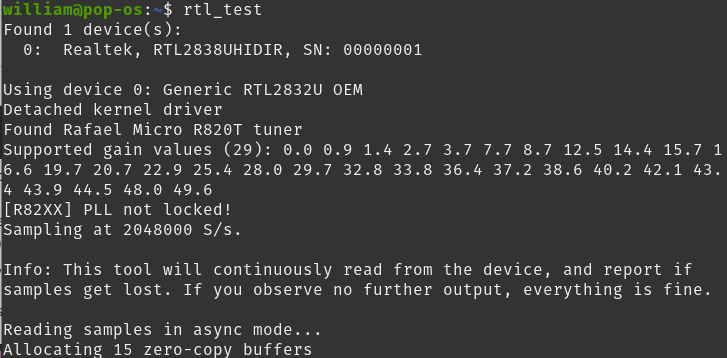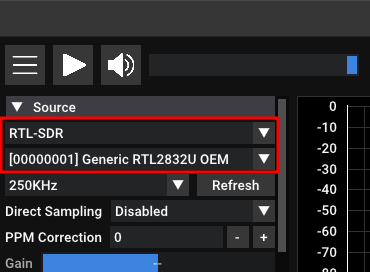Install & Configure SDR receiver
This guide specifically is for the Nooelec NESDR Mini 2+ USB RTL-SDR and ADS-B Receiver Set, but should work for other similar SDR receivers.
- Plug in your SDR receiver to USB
- Run command:
lsusb | grep DVB- If there are no results, make sure the USB device is plugged into a working USB port.
- Note down the two 4-digit values separated by a colon. This is the Vendor ID and Device ID of your SDR receiver. I will use the ones shown in this screenshot for this guise, but use your own values if they differ:
- Open/Create the following file (as root): /etc/modprobe.d/blacklist-dvb.conf
- Add the line:
blacklist dvb_usb_rtl28xxu - Save and close the file
- This will block the default driver that is installed for this device. That driver does not work for general SDR purposes
- Install the rtl-sdr package:
sudo apt install rtl-sdr - Open/Create the following file (as root): /etc/udev/rules.d/20.rtlsdr.rules
- Add the line:
SUBSYSTEM=="usb", ATTRS{idVendor}=="0bda"0bda", ATTRS{idProduct}=="2838"2838", GROUP="adm", MODE="0666", SYMLINK+="rtl_sdr" - Save and close the file
- Add your user to the adm user group so that it has permission to access the device. In the command below change the end to your ubuntu username:
-
sudo usermod -a -G adm william
-
- Unplug your USB device and then run this command to load the new rule:
-
sudo udevadm control --reload-rules
-
- Plug your USB device back in and run this command to test it:
rtl_test - If all is working the process will keep running with no further output. You can use Ctrl-C to stop the process now.
- If you have an SDR program (like SDR++), open it and see if you can access the device
- A good first test is to tune to a local radio station
- Congrats! Now it's time to start listening to some stuff